lantai@shlantai.cn lantai021@gmail.com +86 -21-6765 7286
English 
Views: 222 Author: Edvo Publish Time: 2024-12-06 Origin: Site









Content Menu
● Understanding the Importance of Software Updates
● Step-by-Step Guide to Update Your Freeze Dryer
>> Step 1: Check Your Current Software Version
>> Step 2: Download the Latest Software
>> Step 3: Prepare Your USB Flash Drive
>> Step 4: Install the Software Update
>> Step 5: Confirm Successful Update
● Troubleshooting Common Issues
>> 1. What should I do if my freeze dryer doesn't recognize my USB drive?
>> 2. Can I revert back to an older software version after updating?
>> 3. How often should I check for updates?
>> 4. What happens if I try to install an incompatible software version?
>> 5. Where can I find support if I encounter issues during updating?
Updating your Harvest Right freeze dryer is essential for ensuring optimal performance, incorporating new features, and fixing any bugs. This guide will walk you through the entire process step-by-step, ensuring you can successfully update your device without any issues.
Software updates can enhance the functionality of your freeze dryer, improve user experience, and ensure compatibility with newer features. Regular updates also help in maintaining the efficiency and longevity of your appliance.
Before starting the update process, you need to gather a few essential items:
- USB Flash Drive: A USB flash drive with a capacity of 16GB or less is recommended. Ensure it is formatted to FAT32.
- Computer: You will need access to a computer to download the update files.
1. Turn on your freeze dryer.
2. Look at the top right corner of the home screen to find your current software version.
3. Ensure that your version is 3.6.11 or higher; otherwise, you cannot proceed with the update.
1. Visit the [Harvest Right software update page]to find the latest software version compatible with your freeze dryer model.
2. Download the appropriate update file based on your current version:
- If your version is 5.x, download the corresponding file (e.g., if currently on 5.2.x, download 5.2.x).
- If your version is 4.x, download the 5.0.25 folder.
1. Insert the USB flash drive into your computer.
2. Format it to FAT32 if not already done.
3. Copy the downloaded software file into the root directory of the USB flash drive (do not place it in any folders).
4. Safely eject the USB flash drive from your computer.
1. Turn off your freeze dryer.
2. Insert the USB flash drive into the USB port on the side of the freeze dryer.
3. Turn on your freeze dryer while keeping the USB drive plugged in.
4. Wait for a few moments; you should see a loading screen as it installs the new software.
5. Once complete, it will return to the home screen displaying the new version number.
1. Check that the home screen displays the updated software version.
2. If everything looks good, remove the USB drive.
If you encounter issues during installation:
- Ensure that you are using a compatible USB drive formatted correctly.
- Try reformatting and redownloading files if it fails to recognize them.
- Refer to online forums or customer support for additional help.
Updating your Harvest Right freeze dryer is a straightforward process that can significantly enhance its functionality and performance. By following these steps carefully, you can ensure that your device operates smoothly with all available features.
If your freeze dryer does not recognize your USB drive, ensure it is formatted to FAT32 and contains only the software file in its root directory.
No, once you update to a newer version, there is no official support available for reverting back to an older version.
It is advisable to check for updates every few months or whenever you notice performance issues with your freeze dryer.
Installing an incompatible software version may disable your freeze dryer, so always verify compatibility before proceeding with an update.
You can contact Harvest Right customer support or visit their online forums for assistance with any issues encountered during updates.